PowerPoint Presentation Ideas for Students: A Full Guide
Table of Contents
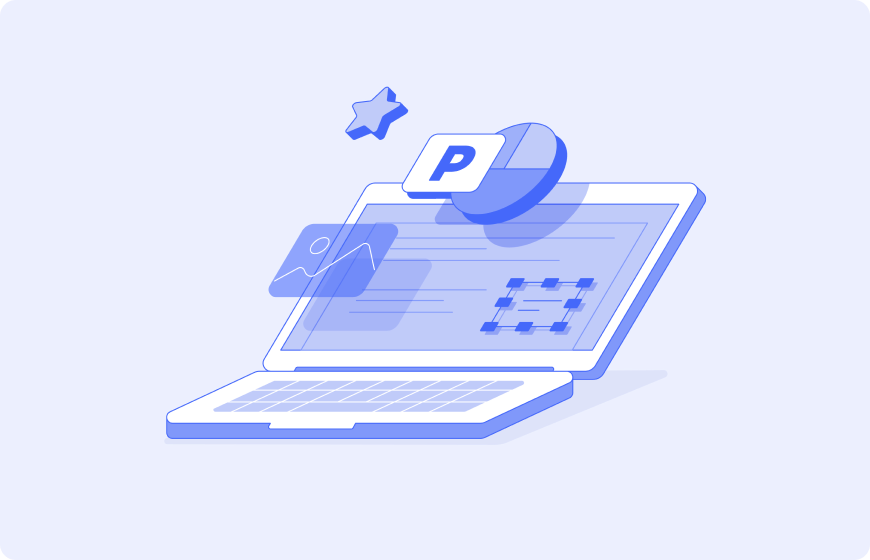
Creating an effective PowerPoint presentation is a necessary skill in the academic field. PowerPoint presentations are effective tools for sharing information and learning in colleges and universities. Besides enhancing an oral presentation, MS PowerPoint provides convenient speaking notes to ensure seamless communication. You can include images and audiovisuals to make your presentation more interesting.
This article offers valuable insights on how to make a PowerPoint Presentation to keep your audience engaged. We also offer tips to help students create better presentations.
What is a PowerPoint Presentation?
PowerPoint is a program or software used in creating electronic presentations. Abbreviated as PPT, PowerPoint presentations are a combination of slides that relay information engagingly and interactively. Each slide presents data with words or graphics to keep the audience interested in the content you are presenting.
You can select different PowerPoint presentation templates available in the program, depending on the outcome you want to achieve. Templates are ready-made slides with appealing design variants to make your creation process simple and vibrant. Regardless of your skill level, PowerPoint free presentation templates are useful for urgent presentation tasks.
PowerPoint Presentations vs. Other Assignments
What is the difference between PPT and other academic works? PPT slides highlight the information from the research you are presenting. It captures important points that allow the audience to follow through with the presentation without confusion. Unlike other academic works, PowerPoint presentations support graphical features and multimedia like images, audio, video, and animations.
Besides, most PowerPoint presentations for college students are brief and emphasize the main points. Conversely, academic papers are lengthy and contain text and a few charts. Familiarizing yourself with different College PowerPoint presentation examples will help you create effective slideshows.
How to Create a PowerPoint Presentation?
When creating a PowerPoint slideshow, ensure it highlights essential aspects of your presentation. Keep in mind that the PPT enhances the presentation by offering structure and key illustrations.
While creating a good PPT presentation may not be an uphill task, it is equally easier to design bad slideshows. You must avoid adding unnecessary details, images, or effects. Too many slides without order and illegible figures will result in a bad PowerPoint presentation. Research and check out different PowerPoint presentation examples online to understand the optimal slide organization rules.
Let us explore what the planning stage entails and what you need to include in the slides.
Plan
You must plan your PowerPoint presentation to align with your academic paper. The arguments and supporting evidence should clearly reflect on your slides.
Target Audience
Are the people in your audience competent in the topic you are presenting? What do you intend the audience to learn from your presentation? Reflect on your arguments and examples in your academic paper, and decide what you want to communicate.
Purpose
Ensure you identify your objectives, topic, suitable content, and information scope to create a comprehensive presentation.
Presentation Length
What is the amount of time allocated for the presentation? You need to know the presentation’s length to determine the number of slides you will create. It is vital to stick within the timeframe. Generally, one slide should take about one minute of presentation.
Elements of a PowerPoint Presentation
Understanding the elements of a college PowerPoint presentation is critical in the creation process. What do you need to include in the slides? The major elements of a PPT include:
- Text. This is the information you will add to the slides to help you emphasize the major points of your academic presentation. You must maintain important keywords and concepts to keep the audience engaged. Ensure you organize the text in lists or short statements, but not in blocks. You can add definitions, captions, main points, or important facts.
- Images. Relevant images illustrate or emphasize your key points. Some slides need an image as well as a caption for the content’s clear visual representation.
- Tables or Graphs. When your content entails statistics or complex data, tables and graphs will help the audience comprehend the information easily.
Also, consider the occasion of the presentation; is it a classroom lecture or a professional academic lecture? This information will assist you in creating a PPT with appropriate content that aligns with the audience’s expectations. Otherwise, you can use a PowerPoint presentation rubric college tutors often use to evaluate your presentation skills regarding subject knowledge and organization.
Step-by-Step Guide on how to create a PowerPoint presentation
The steps below will guide you in developing an effective PowerPoint presentation with notes.
Step 1: Select a Suitable Design Theme
Choosing a design theme is the first step to take. You must understand the audience and occasion for the PPT; these factors affect the background for PowerPoint presentation you will choose. If it’s a class presentation to peers, you can pick fancy, colored presentation backgrounds for PowerPoint slides. However, if you need to perform at a scientific conference or at a public event, it’s better to opt for plain white backgrounds and legible fonts.
To choose a design theme, open the PPT program and click the tab labeled ‘Design.’ Proceed to choose your preferred theme and select the theme’s ‘Variant’ to change colors.
Step 2: Add or Delete Slides
This step entails adding or deleting slides to your presentation. There is an option on the ‘Home’ tab to add a slide. You can select different layouts for your slides.
To delete a slide, right-click on it and choose ‘Delete Slide.’
You can add several slides depending on the length of your content. But remember, PPT presentations highlight important points of your academic work. So, don’t add too many slides, as they may confuse your viewers.
Step 3: Add Image To Slides
Images enrich your presentation and make it fun and more engaging. To add an image, copy and paste it directly into your slide and resize it according to your preference.
Step 4: Add Image Style
You can add styles to your images to make them more appealing. Use the ‘Format’ option to choose the best styles with different effects. This option includes a variety of image-editing options.
Step 5: Add Notes on PowerPoint Presentation
Some presentation assignments require speaker notes to be added to the slides. You can click on the ‘Notes’ section at the bottom section.
Step 6: Add Multimedia
You can add animations, videos, or audio narration to your slides. Although this function is optional, you can choose what is appropriate for your presentation.
Step 7: Transitions
Finally, incorporate timely transitions between each slide to polish your presentation. But don’t overdo the transitions. Make them simple to avoid distracting the viewers.
Furthermore, you should include a title slide that displays the information about your presentation. Don’t forget to add in-text citations and references in the last section of your slide.
PowerPoint Presentation Tips and Tricks
Here are insightful tips to help you create effective and engaging presentations:
- Create an outline before you start your presentation.
- Reflect on your academic paper as part of the planning phase.
- Use a ready-made template to simplify your work.
- Add visuals that will enhance your oral presentation.
- Avoid too much text – add more images instead.
- Select legible fonts and sizes– Arial or Times New Roman are recommended.
- Choose contrasting colors.
- Embed a video or audio clip to increase viewer engagement.
- Edit and proofread your slides.
Tools and Instruments for PowerPoint Presentation
Presentation tools are valuable resources that allow you to create PowerPoint slideshows. Apart from aid in slide creation and design, these tools also offer feedback features and seamless presentations. Below are top-rated presentation tools you can use to make a great PPT item:
- Microsoft PowerPoint
- Google Slides
- Canva
- Slidecamp
- Visme
- Haiku Deck
There are many other online resources you can try out for your presentation project. The trick is to find one that works well for you.
Ideas and Topics: 30+ topics for a presentation
Coming up with PowerPoint presentation notes and valuable topic ideas takes effort. You should choose a relevant topic with a creative perspective. At times, your professor might assign you a topic or ask you to select your own.
We have compiled a list of 30 PowerPoint presentation ideas covering different subjects and topics to help you make captivating slideshows that will keep your audience engaged.
- Racism: causes and effects.
- Ethnic cleansing and its relevance in 2024.
- Should the death penalty be abolished?
- Gun laws in America.
- Should college education be free for all students?
- Online learning: Pros and Cons
- Importance of learning a second language.
- Is reading beneficial to the human brain?
- Is college education a guarantee for a better life?
- Pros and cons of homeschooling.
- Discuss types of learning disabilities.
- Importance of studying physics.
- What is feminism?
- Influence of religion on governance.
- What are standardized tests?
- Importance of yoga and meditation.
- Types of infectious diseases.
- How to strengthen the human immune system?
- Depression: causes and effects.
- Discuss the role of women in society.
- Impact of colonization.
- Are antidepressants effective or harmful to the brain?
- How did the COVID-19 pandemic impact the job market?
- How does the central nervous system work?
- Importance of learning different religions.
- Foreign exchange program: Definition, importance and economic impact.
- Discuss the profitable careers in 2024.
- Influence of social media on productivity.
- Is Artificial Intelligence a threat to human resources?
- Impact of climate change on food production.
Conclusion
Creating PowerPoint presentations shouldn’t be difficult. With the right approach and steps, you will design a powerful slideshow. Browse different university PowerPoint presentation examples online to get more information on the structure and organization of effective presentations.